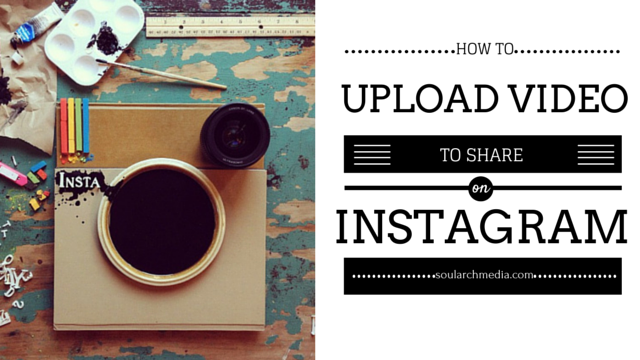
26 Nov Three Ways To Upload Video To Instagram (Including Stories and IGTV)
Sharing Video On Instagram
Instagram has an estimated one billion monthly users, with five hundred million accessing the app daily. One hundred million videos and photos are uploaded per day. So how can you add to that figure?
There are three main ways to share video on Instagram – in your main ‘feed’, in ‘Stories’ or in IGTV.
Uploading Video To Instagram
According to pop icon Andy Warhol, everyone gets 15 seconds of fame. So it’s fitting that Instagram used to limit video uploads to just that – 15 seconds, max! These days however, Instagram has loosened length restrictions a lot – if you’re an IGTV user, you can now add videos up to 6o minutes in length. To work out how long, which format, and even where and how you can start sharing footage, watch this video to show you the three different ways you can start sharing your brilliance via video on Instagram:
To share video to your main ‘feed’:
Step 1: Open Instagram on your mobile device
Step 2: Click the middle plus icon on the bottom of your screen
Step 3: Tap the circle button and hold to record a video, or swipe up anywhere on the screen to share a video from your phone’s library or gallery.
Browse to select your video, then click next. Videos up to one minute in length can be uploaded to your feed, and up to ten videos can be added to a single post.
TIP: Traditional landscape video formats are supported, however studies show square or vertical videos formats are more likely to catch the attention of viewers scrolling past as they take up more space in the feed.
Step 4: Select a filter
Step 5: Trim the video to your desired length
Step 6: Choose any frame from the video to use as your cover photo, and click next.
Step 7: Write a caption for your post, add a location, tag accounts, and choose whether to share the video post on other accounts/social media platforms (e.g. Facebook)
Step 8: Click ‘Share’ on the top right corner
To share video to Stories:
Step 1: In the Instagram app, tap the camera icon in the top left of your screen or swipe right from anywhere in Feed.
Step 2: Tap the circle icon at the bottom of the screen to record a video, or swipe up anywhere on the screen to choose a photo or video from your phone’s library or gallery. Instagram stories video can be up to 15 seconds long.
Step 3: Tap the icons across the top of screen to turn off sound or draw or add text, tags, stickers or a swipe up link to your video. To remove these, drag and drop onto the bin icon at the bottom of the screen.
Step 4: When you’re ready to share, tap Your Story in the bottom left.
TIP: Stories disappear from your profile, Feed and Direct inbox after 24 hours, unless you add them to your profile as highlights.
To share video to IGTV:
For IGTV you can share video from your computer, or from the Instagram or IGTV app.
Step 1: In the Instagram app, tap the TV icon in the top right of Feed, or open the IGTV app. Tap the Plus icon top right.
– or-
From a computer, open your web browser and go to Instagram.com. Go to your profile and click IGTV. Click Upload.
Step 2: In the Instagram app, and choose a video from your camera roll or gallery, then tap Next.
If you’re uploading from a computer, drag and drop the video file.
Tip: On IGTV, vertical video is the default – to avoid landscape or square video being cropped to fit, click the open frame icon top of screen. Although video uploads of up to 60 minutes long are available, for most regular users video must be between 15 seconds and 10 minutes long, an MP4 file and less than 3.6 GB.
Step 3: Add a title and description. You can also choose to share a preview of your video to Instagram Feed or share your video to a Facebook Page. Tap Post.
Bonus Tip: Sharing a preview of your IGTV video to Feed or Stories
When uploading to IGTV, if you opt to share a video to your Feed it appears as a preview with the first section of your video shown as a 4:5 centre crop. Once the preview finishes the video pauses, and viewers can tap Keep Watching to continue watching the full video – a great way to attract more viewers to your IGTV channel.
To share to Stories, after the video has uploaded go to your IGTV channel, select the video, then click the send airoplane icon. Select ‘Add video to your story’. The video cover image will appear, which when clicked will take viewers to the full video in IGTV – you can add text, tags or stickers to this like a regular Story.
This instructional video series was filmed and edited by Soul Arch Media’s Gold Coast Video Production team. Call Soul Arch Media today on 07 55595551 or visit https://www.soularchmedia.com
SUBSCRIBE ON YOUTUBE
https://www.youtube.com/subscription_center?add_user=davesoularch
SUBSCRIBE TO OUR EMAIL LIST FOR NEWS & BUSINESS VIDEO TIPS
http://bit.ly/PSmqk9
LET’S CONNECT!
Facebook ► https://www.facebook.com/soul.arch.media
Twitter ► https://twitter.com/soularchmedia
Linkedin ► https://www.linkedin.com/company/soul-arch-media-&-marketing
SoulArchMedia ► https://www.soularchmedia.com
Found this post helpful? Pin it + share the love!




No Comments